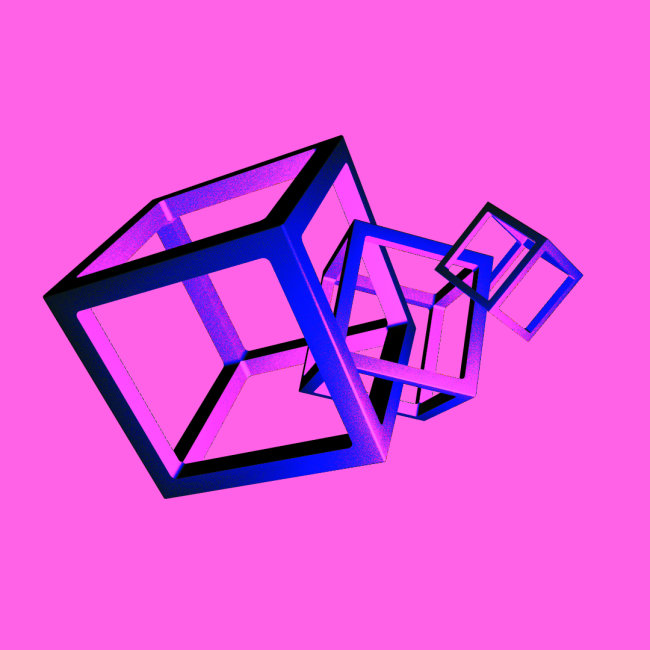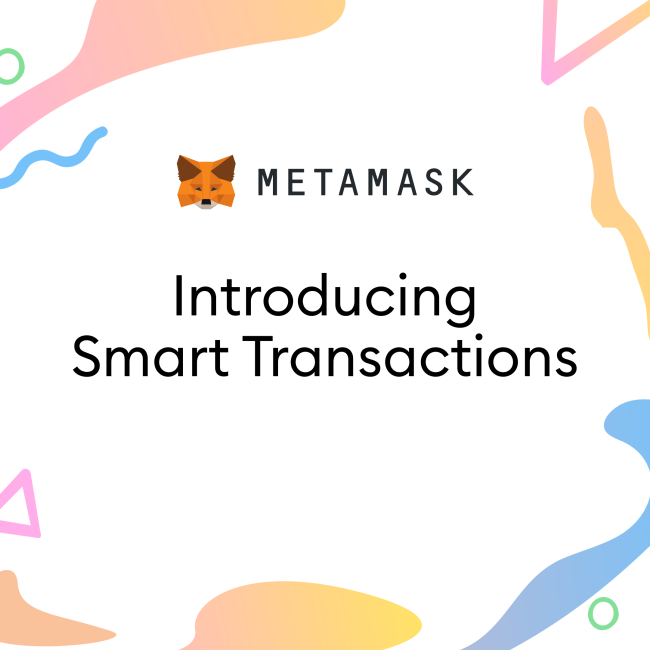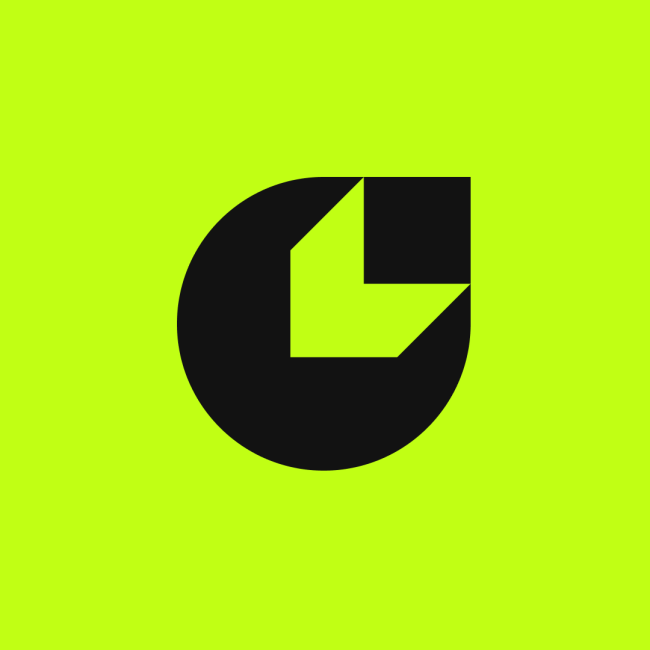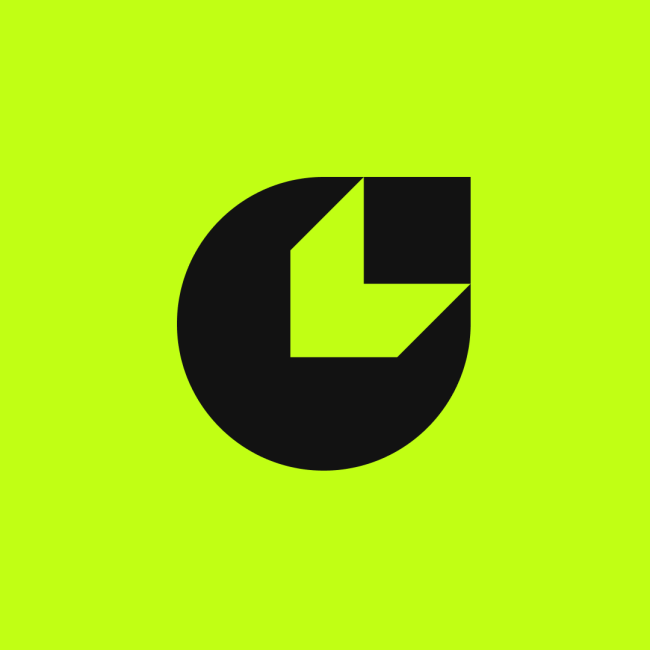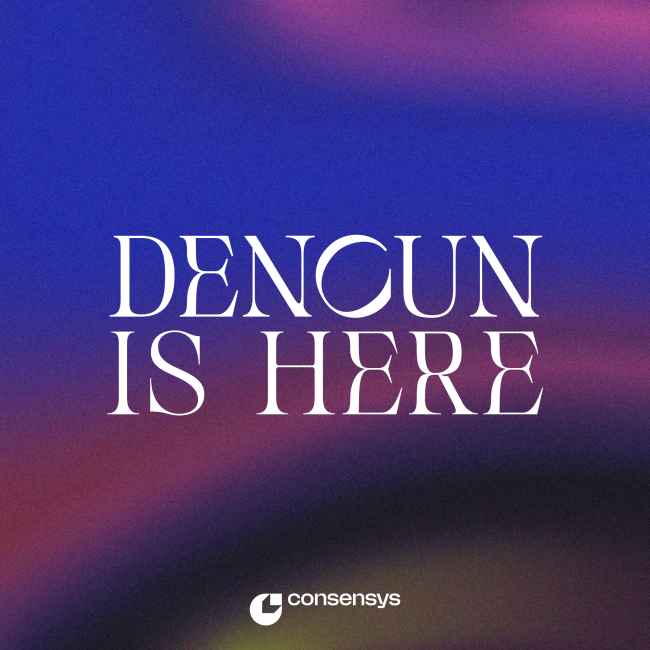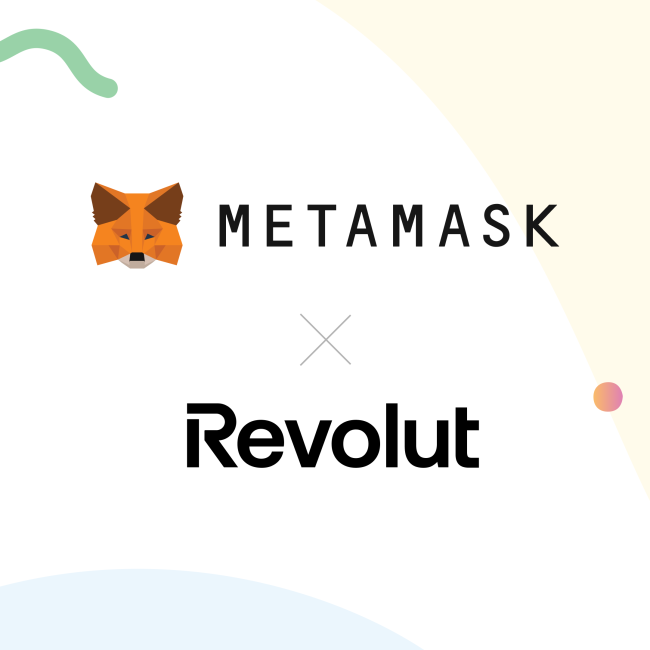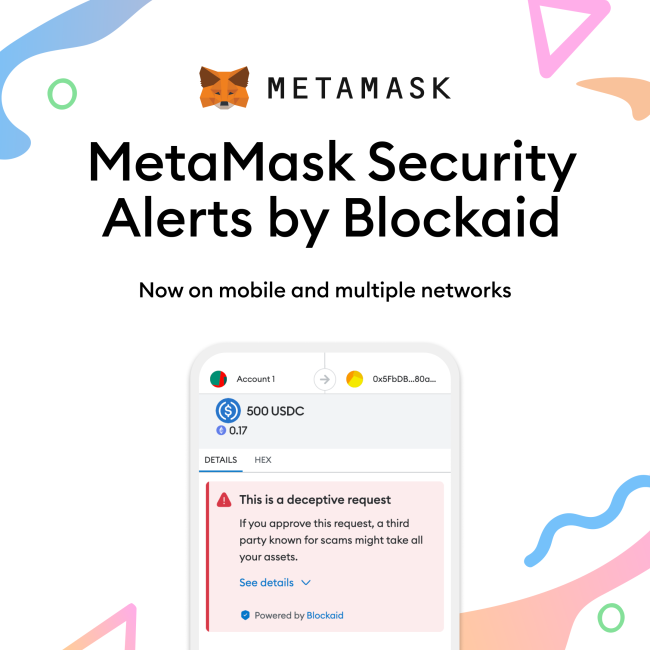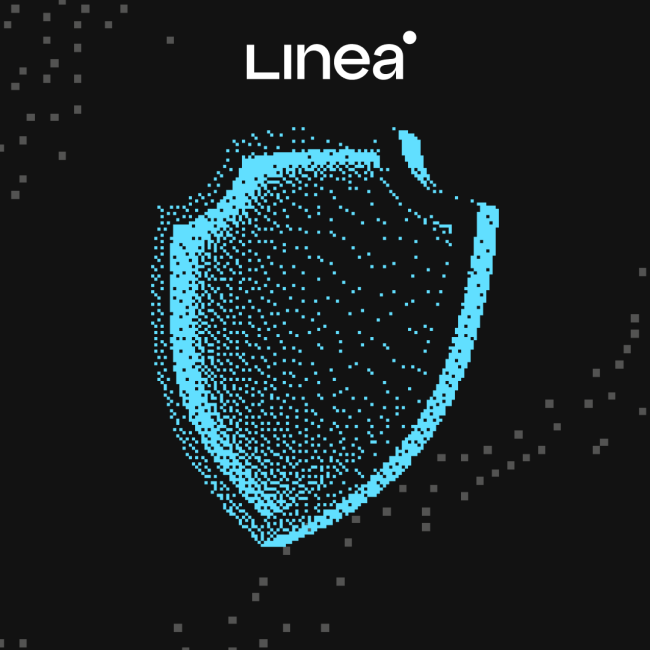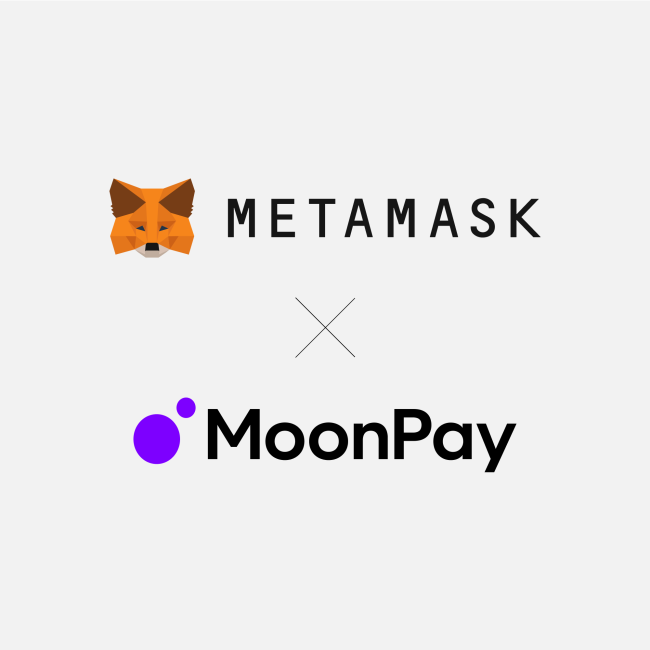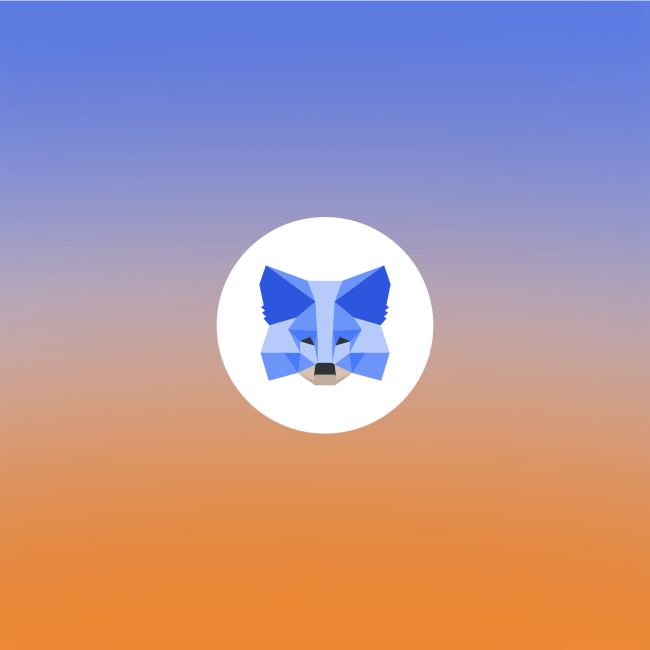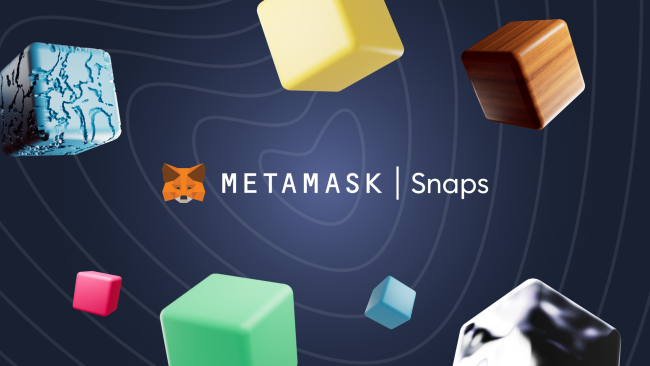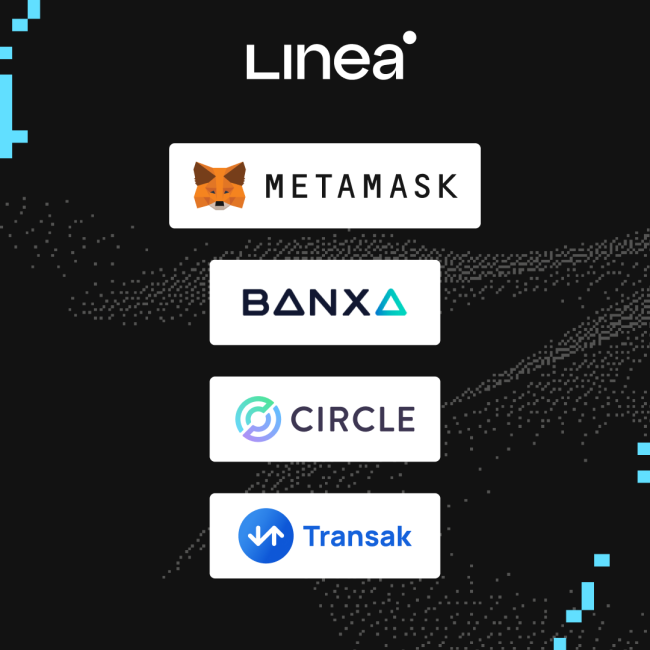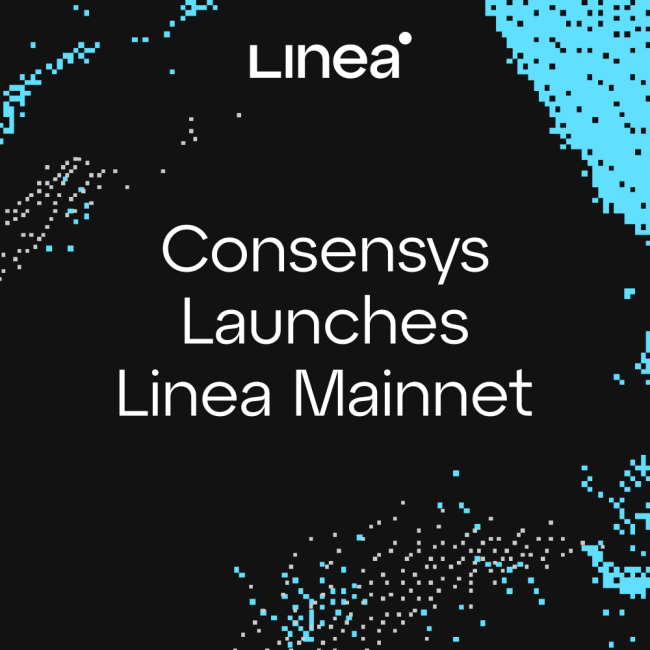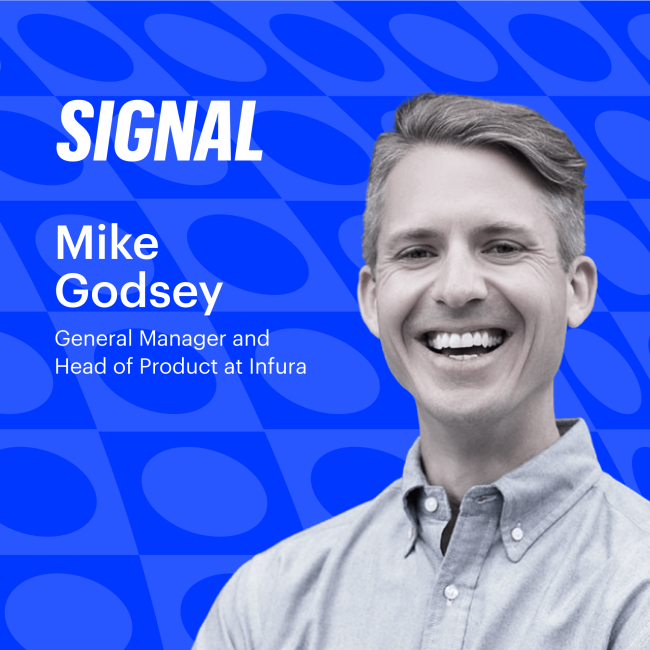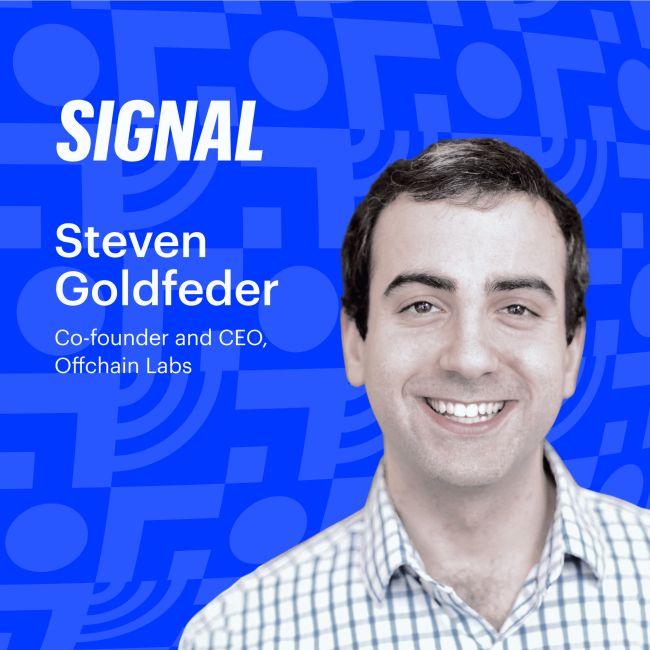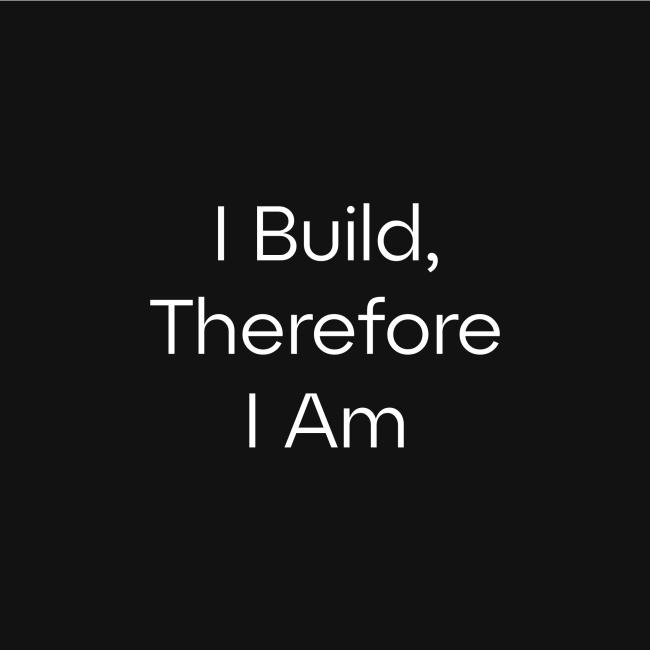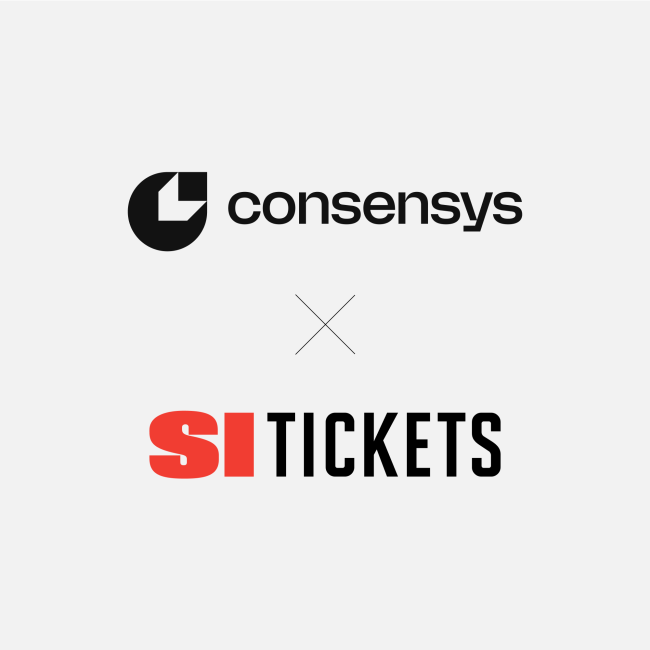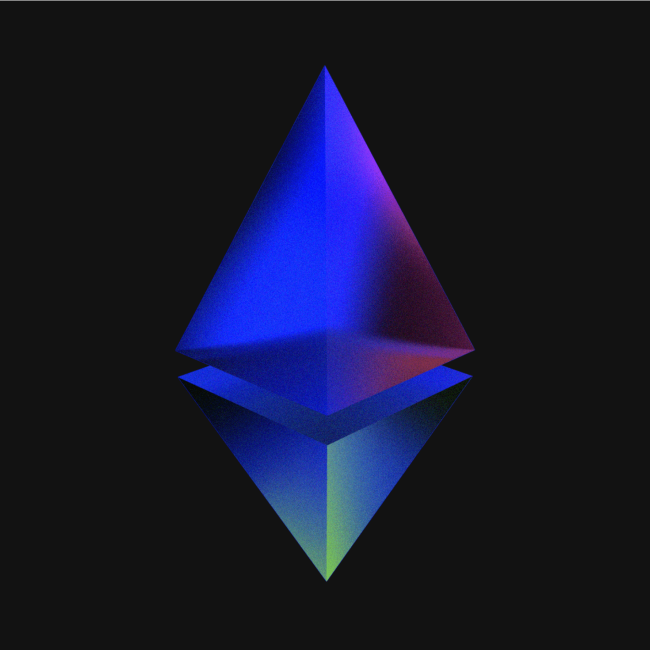The latest from our
Products
Check out the blogs
Take a listen to our
Podcasts
Learn more about
Blockchain
Buying Crypto in Portfolio Dapp For An Easy Experience, the MetaMask Way
Infura x Linea: Simple dapp development with infinite scalability
Account Abstraction: Past, Present, Future
Optimizing Ethereum Transactions with eth_createAccessList
Welcome to the Age of the Builder
June 27, 2023
2023 ETHGlobal Tokyo Survival Guide
April 11, 2023
CONTINUE EXPLORING
Blog Categories
Newsletters