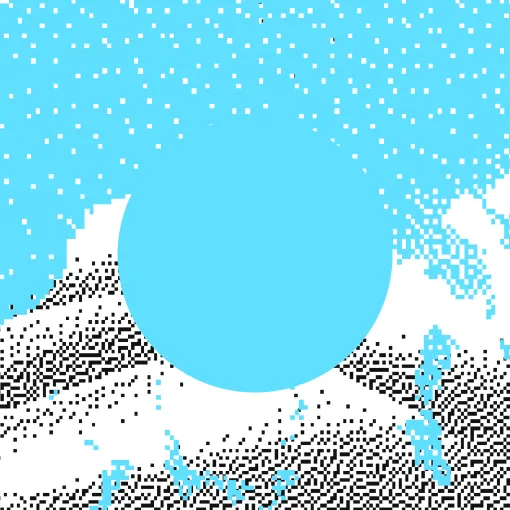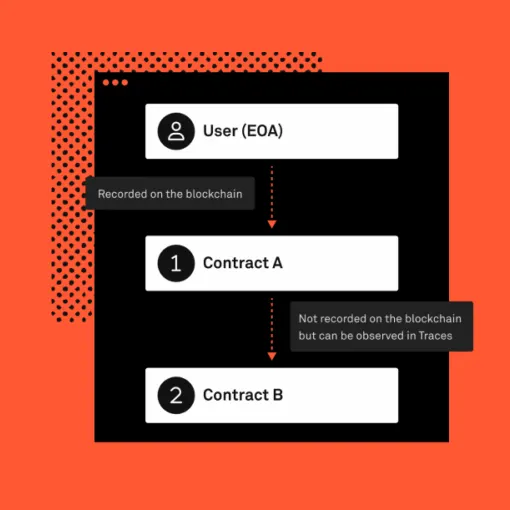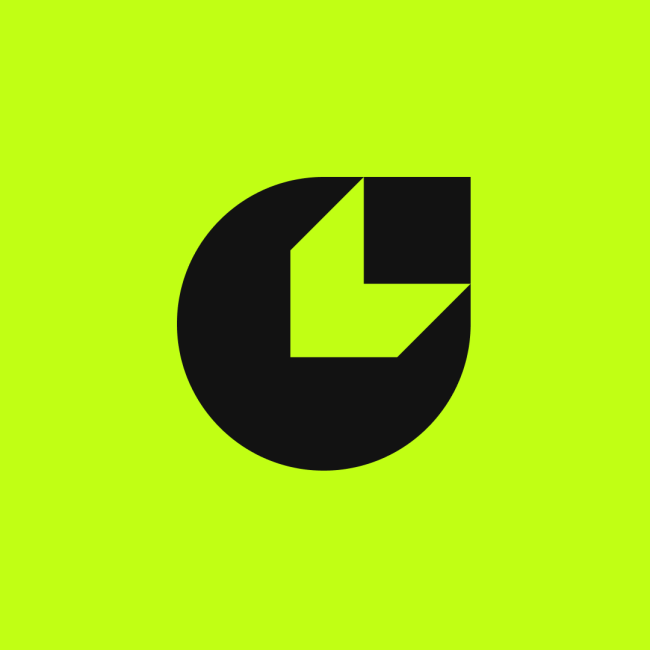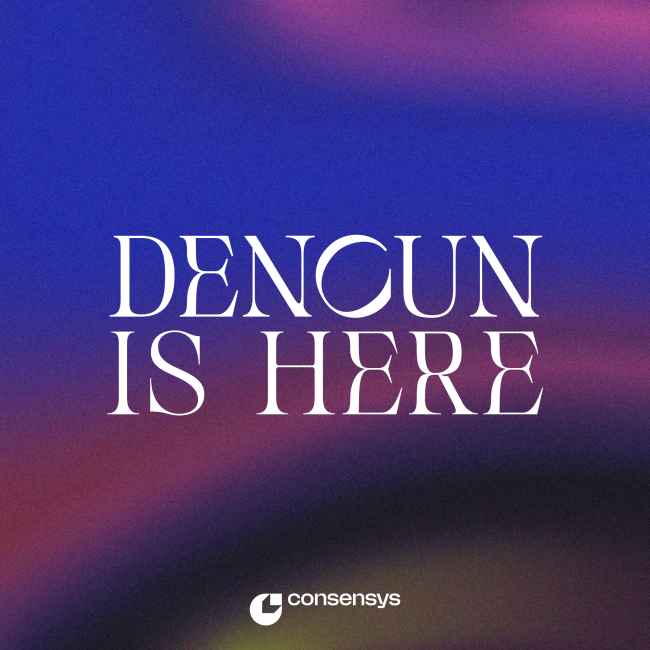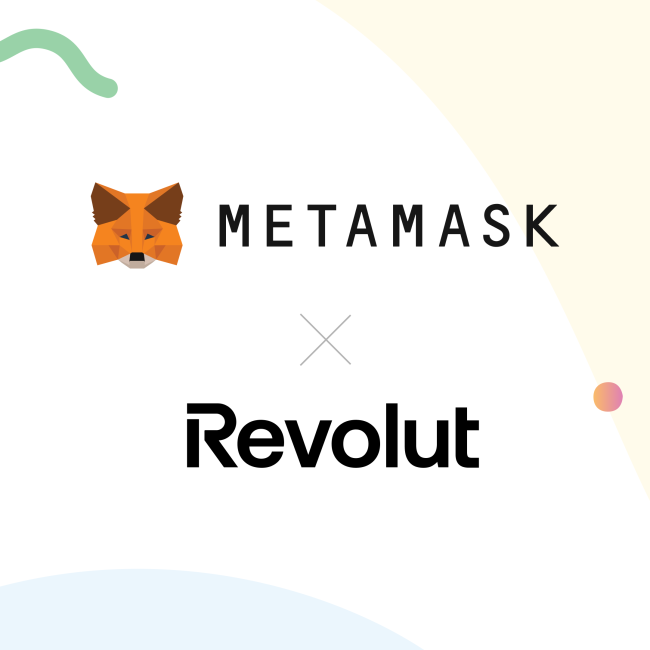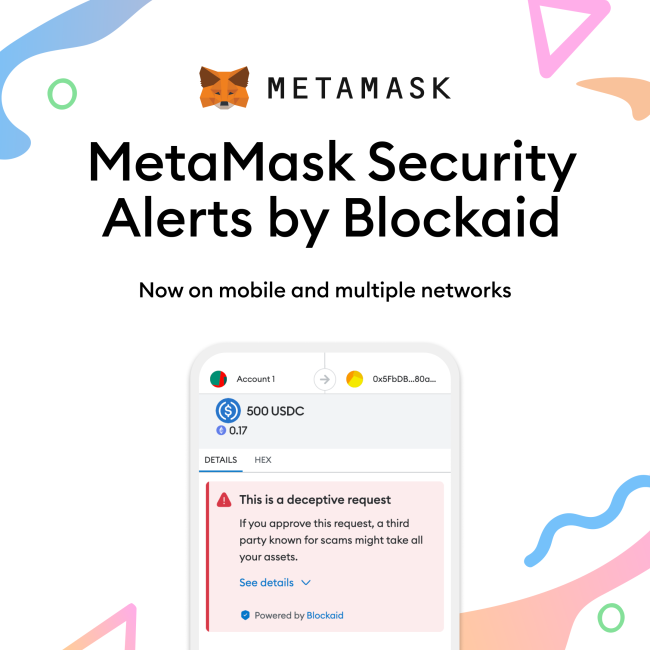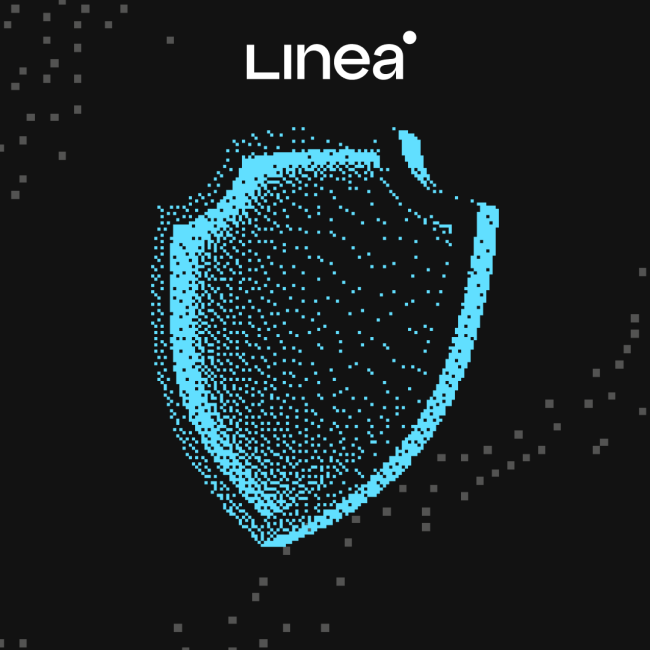Start here. Build anything.
A complete suite of products to create and participate in web3
MetaMask
MetaMask is the leading self-custodial wallet for over 100 million users annually. MetaMask is everything you need to manage your identity, digital assets and to explore web3. Available as a browser extension and mobile app.
MetaMask Users
1 0 0 M
CONNECTED DAPPS
1 7 k+
MetaMask Developer
Start building today with MetaMask developer tools: connect your app to MetaMask with our SDK, test new features in Flask, and extend MetaMask core functionality with Snaps.
MetaMask Users
1 0 0 M
Daily Transactions
2 4 4 k
Infura
Infura is the original platform for web3 development, giving developers access to a robust, reliable, and integrated set of tools to easily build and scale their decentralized applications.
Requests Served Per Year
2 T
Number of Developers
4 0 0 k
Linea
Linea is an EVM equivalent zkEVM rollup offering fast finality, high throughput, low gas fees and the security of Ethereum settlement. Projects across web3 are building with Linea to unlock new capabilities without compromising the security and developer experience of L1 Ethereum.
Cheaper vs L1 Ethereum
2 0 x
Unique Wallets (And Counting)
4 6 M
For Everyone
For the Ecosystem
Linea
A developer-ready zkEVM rollup L2 network to scale Ethereum
Besu
An open source Ethereum client developed under the Apache 2.0 license and written in Java. It runs on public and private networks
Teku
Teku is the Ethereum 2.0 client empowering businesses to stake on the next evolution of the Ethereum network.
Consensys Staking
Secure the Ethereum network and earn rewards for staking ETH. We make staking secure, reliable, and accessible.
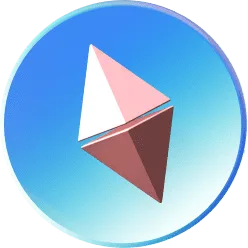
Consensys is the leading blockchain and web3 software company. Since 2014, Consensys has been at the forefront of innovation, pioneering technological developments within the web3 ecosystem. Through our product suite, including the MetaMask platform, Infura, Linea, Diligence, and our NFT platform, we have become a trusted collaborator for users, creators, and developers. Whether building a dapp, an NFT collection, a portfolio, or a better future, the instinct to build is universal. Our mission is to inspire and empower the builder in everyone by making web3 universally easy to use and develop on. Let’s build the world we want to see.
About consensys
The drive to build is in all of us; the determination to make things better.

Newsletters